Auth Setup
Here are the authentication setup details required to ensure proper authentication functionality on the frontend.
⚙️ Auth User Permission for User Role
-
From Strapi dashboard Go to Settings → Roles (under USERS & PERMISSIONS PLUGIN).
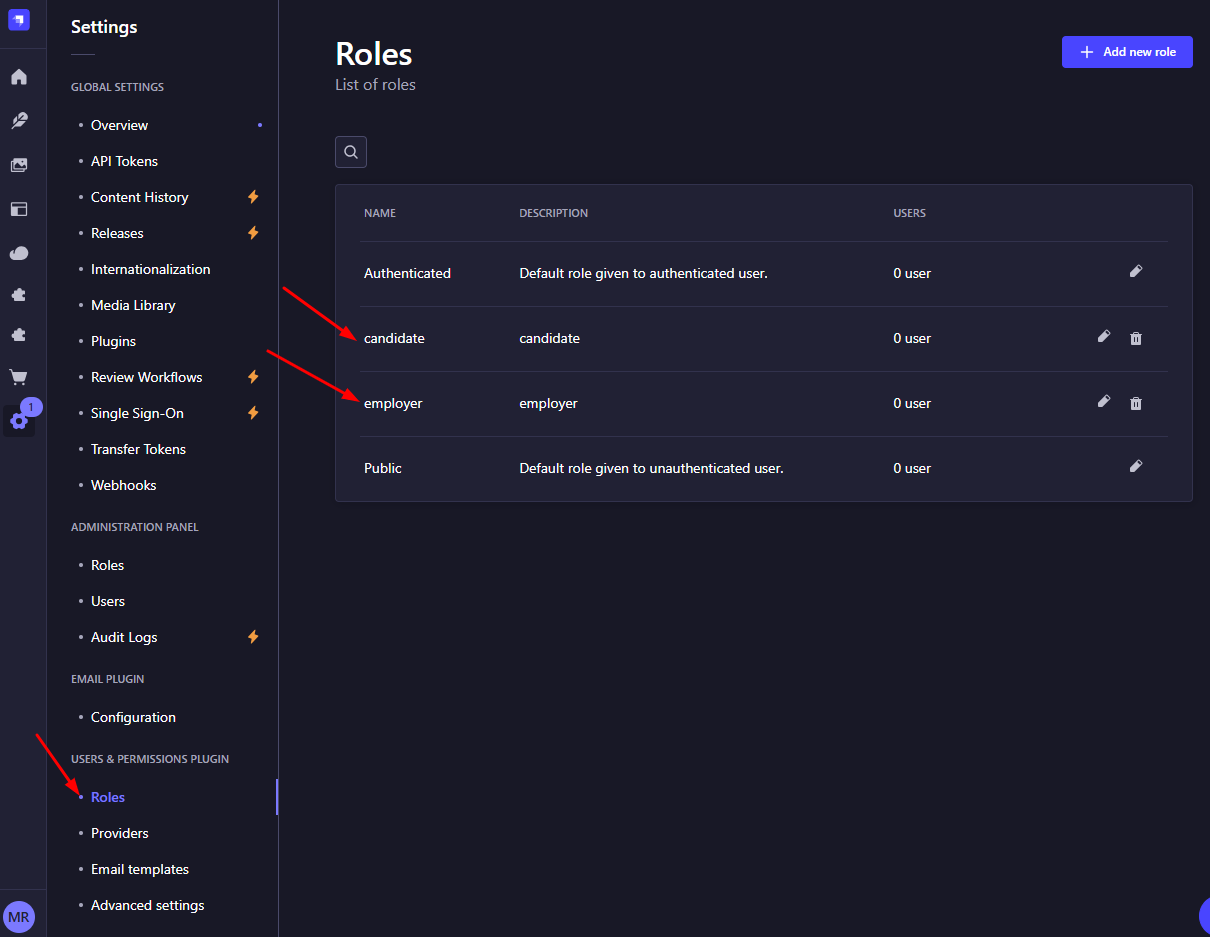
-
Now to add permission for
candidaterole, click the oncandidatefrom the list.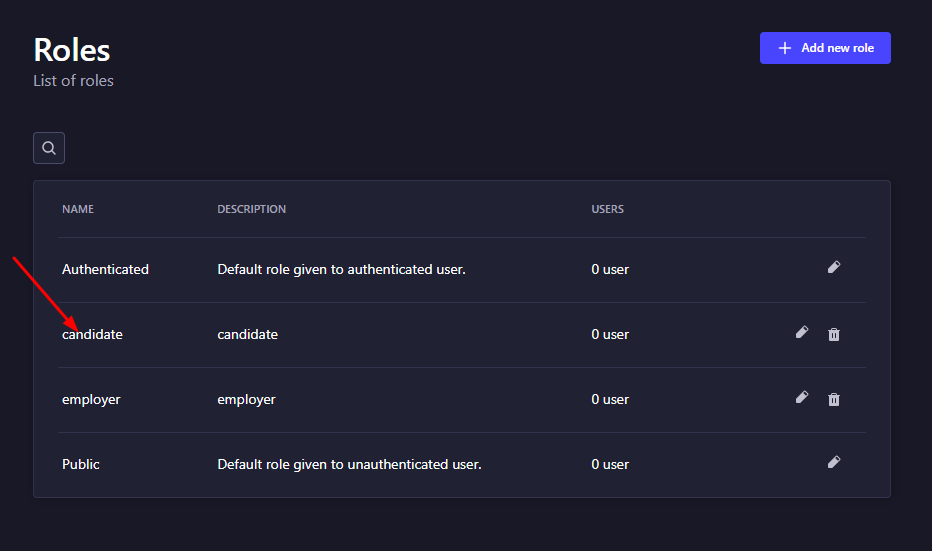
Then click on
Users-permissions, this will open all the API lists.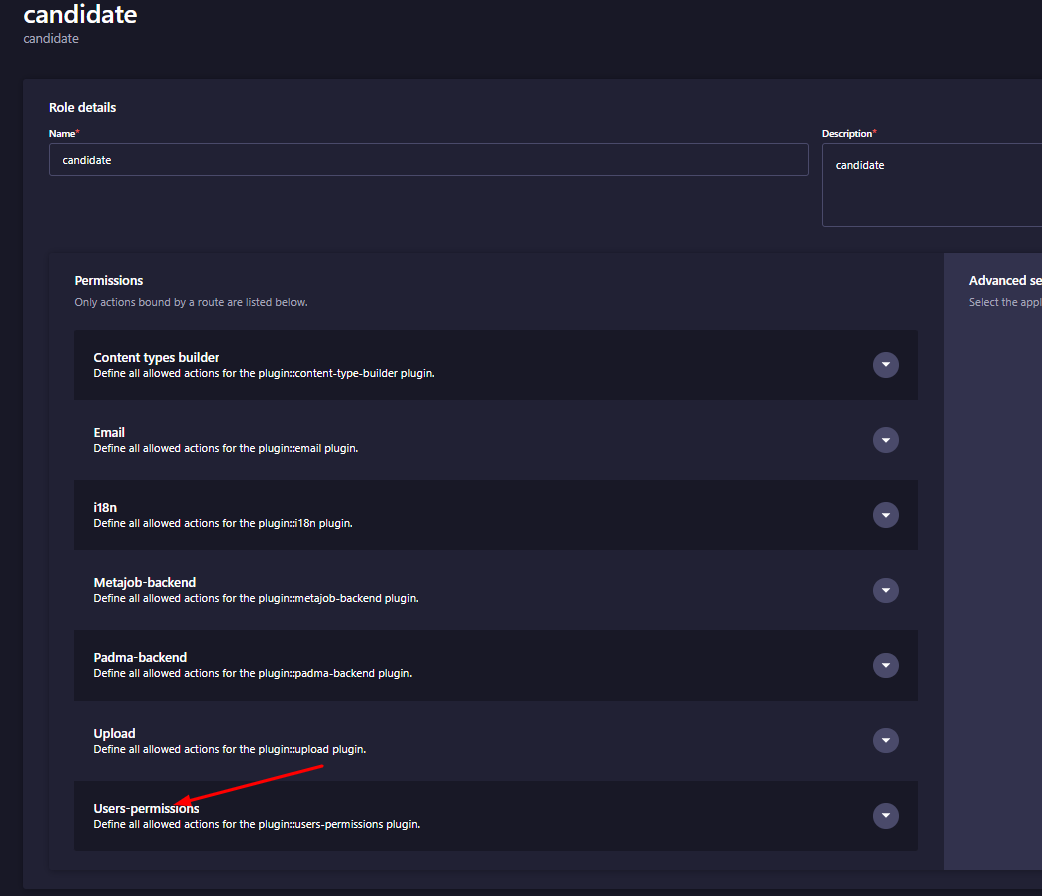
Now give
candidatepermission for the API's.- AUTH
- PERMISSIONS
- ROLE
- USER
-
Now to add permission for
employerrole, click the onemployerfrom the list.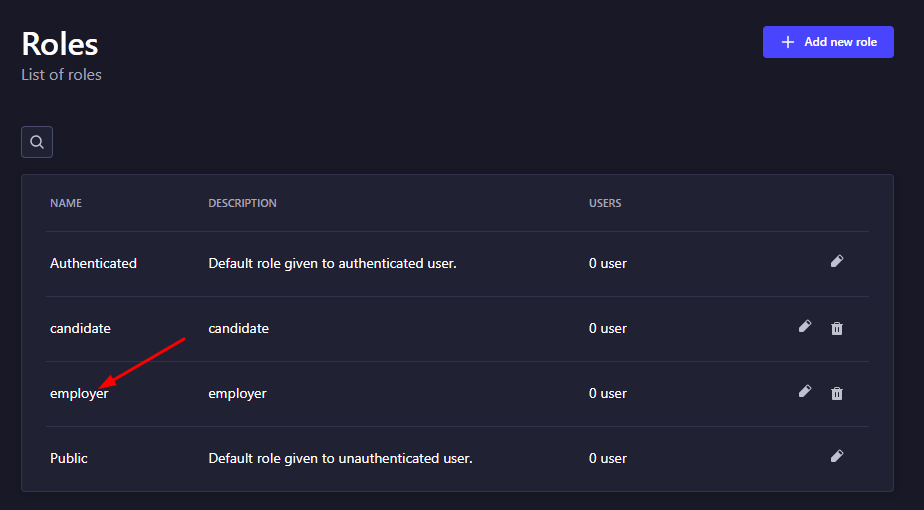
Then click on
Users-permissions, this will open all the API lists.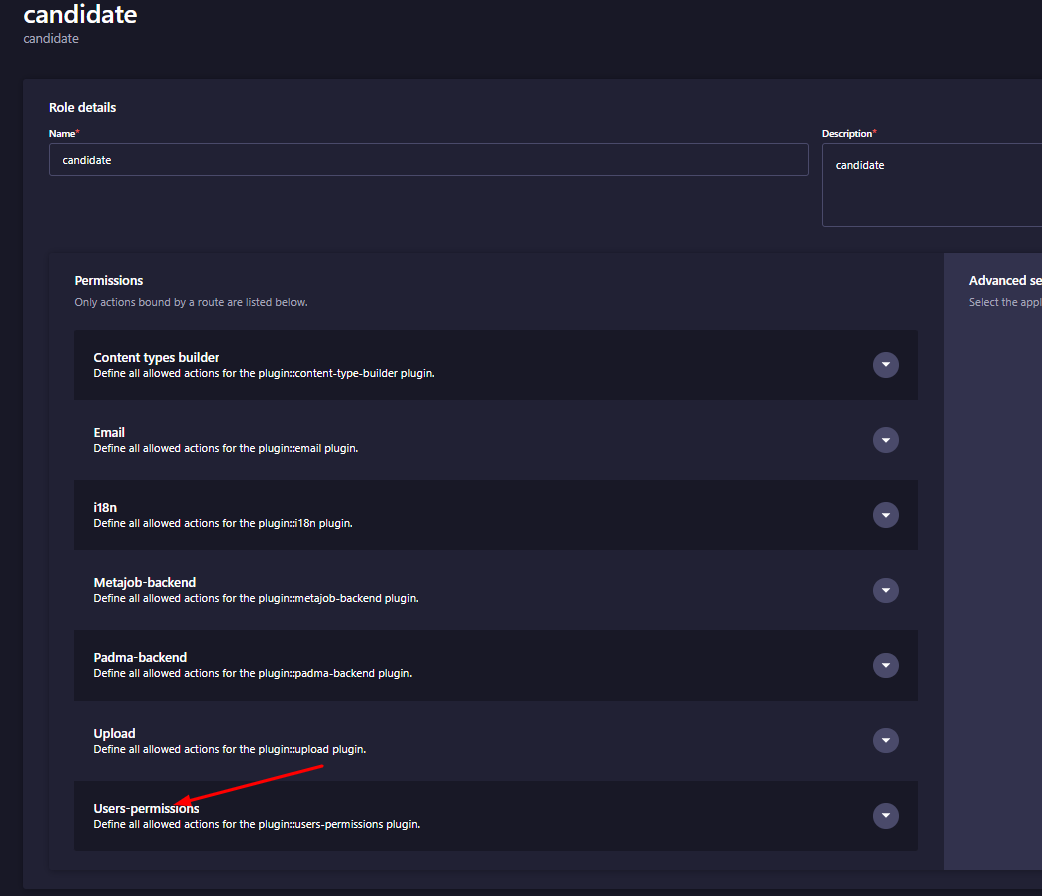
Now give
employerpermission for the API's.- AUTH
- PERMISSIONS
- ROLE
- USER
⚙️ Auth Provider Setup
-
From Strapi dashboard Go to Settings → Providers (under USERS & PERMISSIONS PLUGIN).
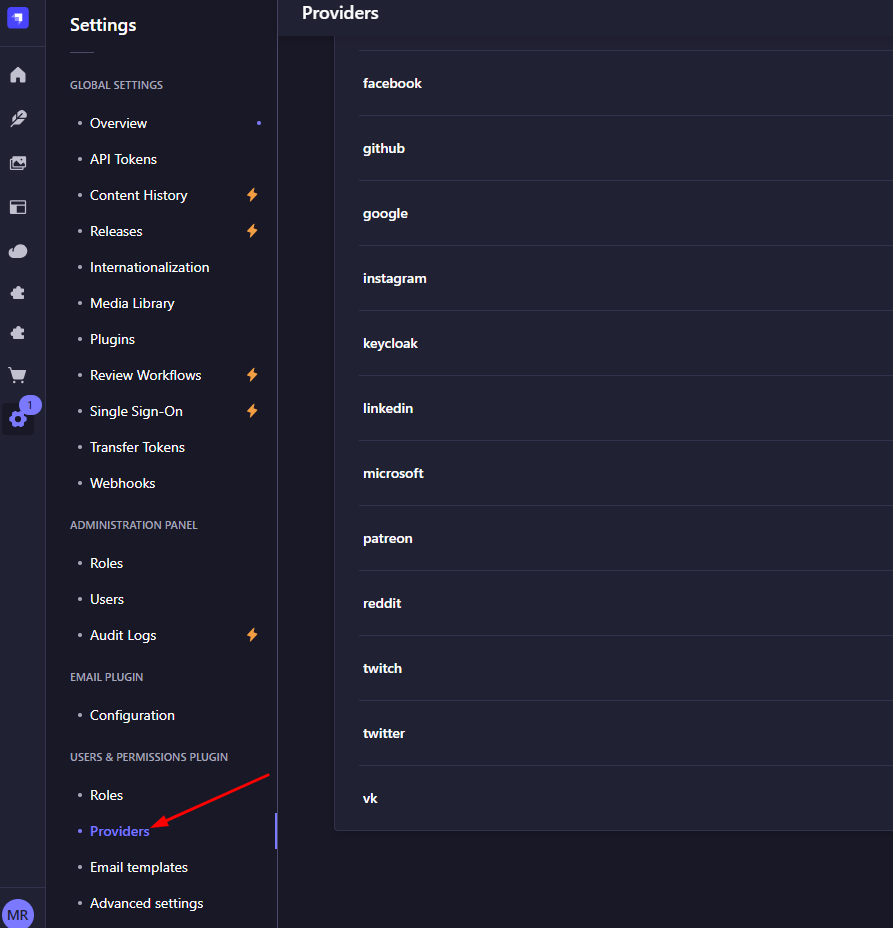
-
Here
emailprovider is selected by default. So keep it as it is.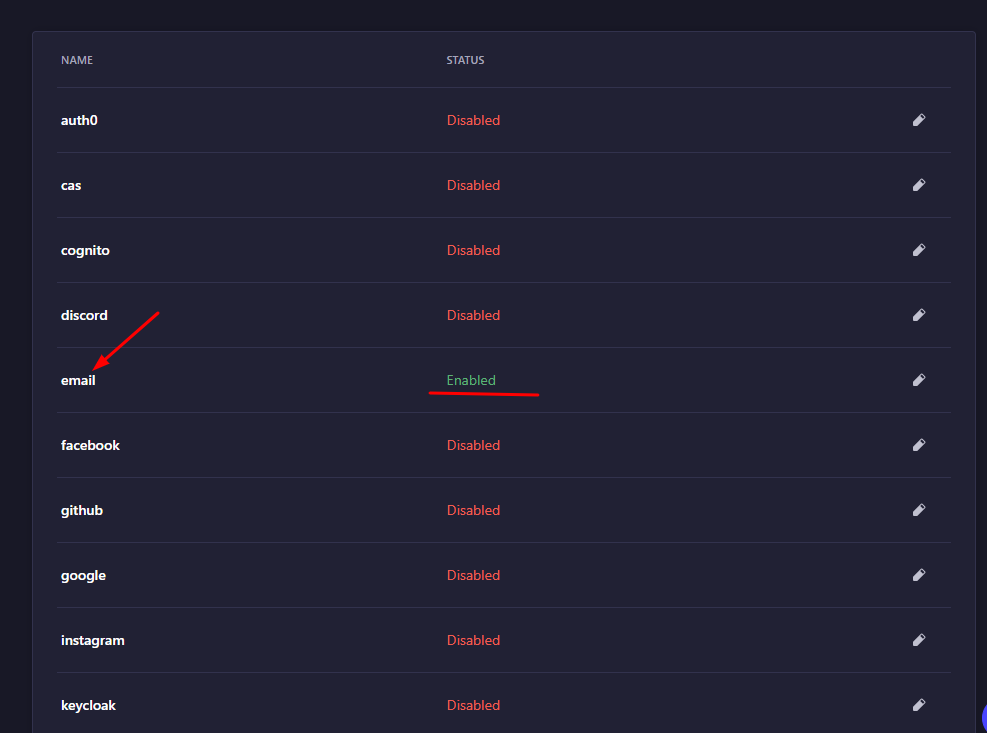
-
To enable
googleprovider, open it.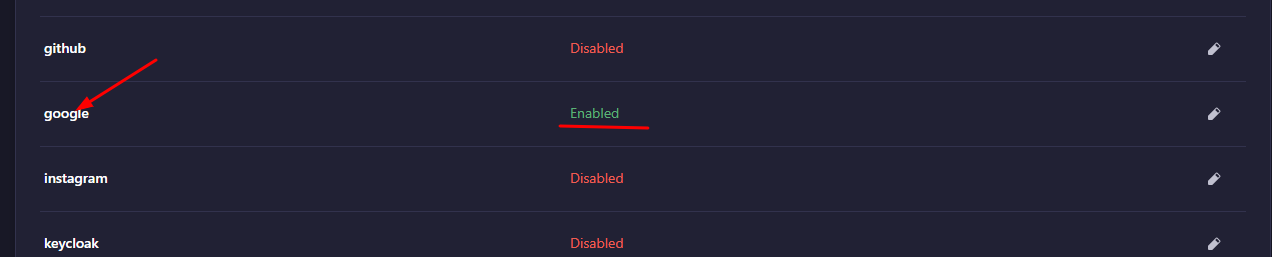
And provide the relevant keys (use your own key at the placeholder), and save it.
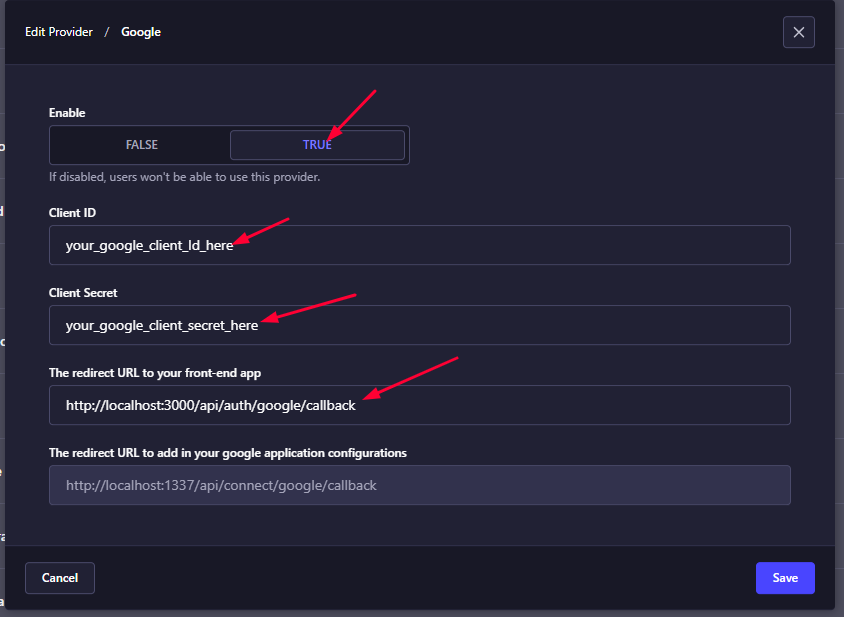
-
To enable
facebookprovider, open you can follow same as google provider by opening 'facebook` provider option.