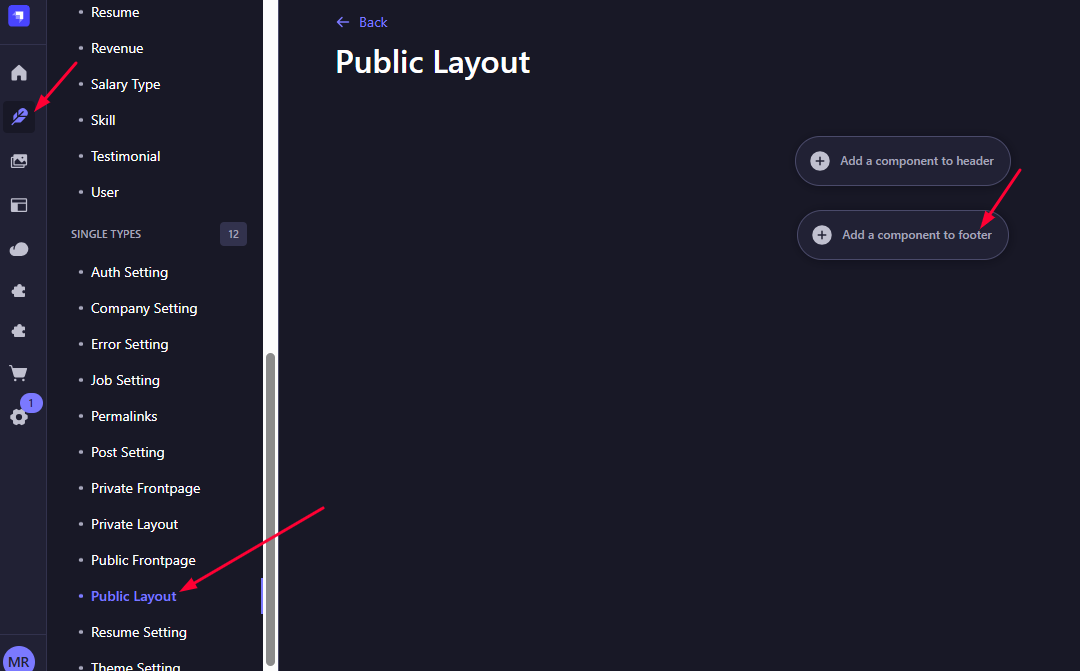Private Layout
This layout is used for all private or authenticated pages. It includes the Header Menu, Footer, and Logo specifically tailored for logged-in users. This ensures a consistent and secure experience across all private sections of the application.
📑 Private Header Setup
-
From Strapi dashboard Go to **Content Management → Private Layout → Header ** (under SINGLE TYPES).
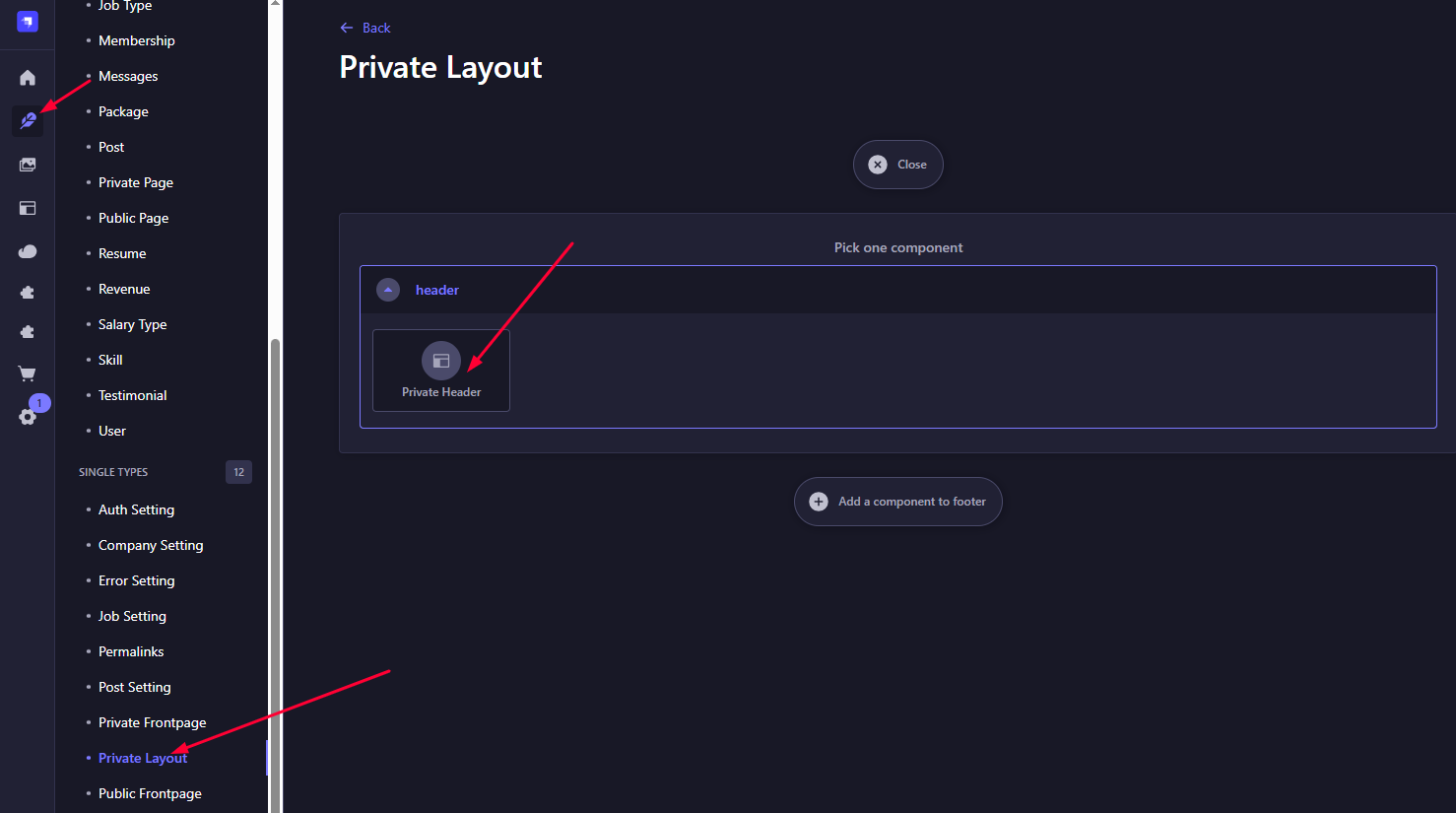
-
Here we can add
logo,profile_menuand others. -
Now for
side_menu, we can add our all dashboard items and can specify which menu can be shown for different role user by setting identifiercandidateoremployer(By default it will be shown on both user if no identifier value is given)..Here is default items example for
side_menuare given for our default pages.- Dashboard:
/dashboard - Messages:
/dashboard/messages - Bookmarks:
/dashboard/bookmarks - Applied Jobs:
/dashboard/applied-jobs(identifier =candidate) - Manage Resume:
/dashboard/manage-resume(identifier =candidate) - Manage Companies:
/dashboard/manage-companies(identifier =employer) - Manage Jobs:
/dashboard/manage-jobs(identifier =employer) - Packages:
/dashboard/packages(identifier =employer) - My Profile:
/dashboard/my-profile
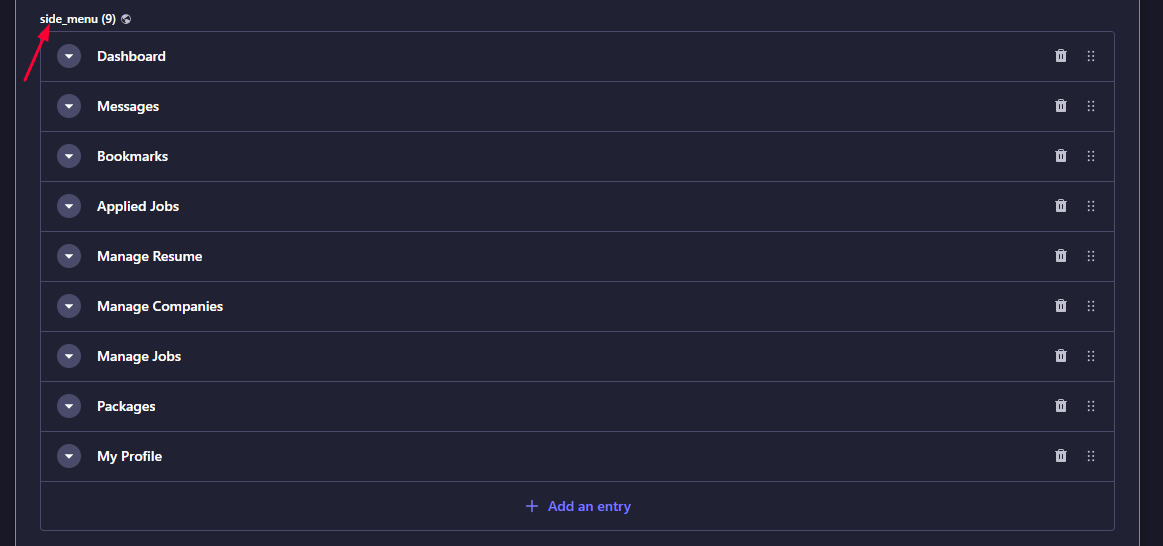
- Dashboard: