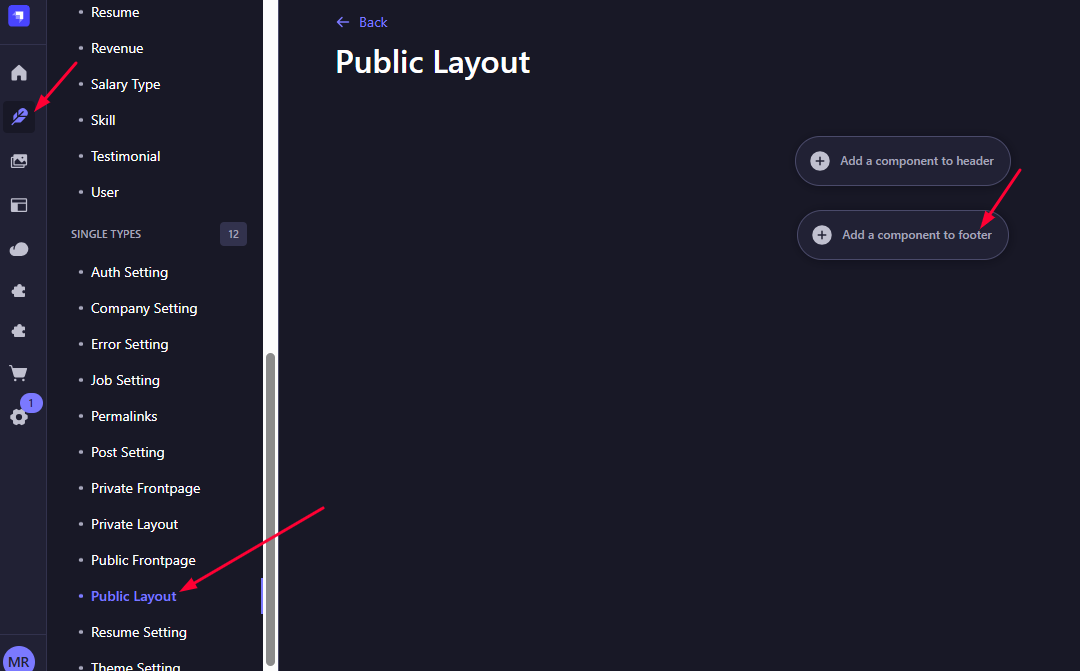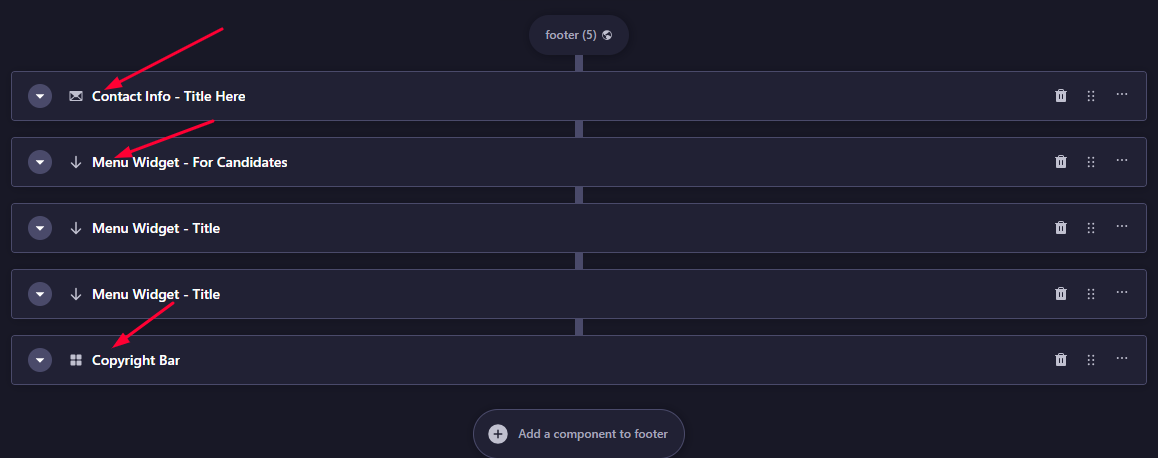Public Layout
This is the first step to implement after completing the primary setup. We offer two types of layouts, and this one is specifically used for all public-facing pages. It includes the Header Menu, Footer, and Logo that are consistent across all public pages, ensuring a cohesive user experience.
📑 Public Header Setup
-
From Strapi dashboard Go to Content Management → Public Layout → header (under SINGLE TYPES).
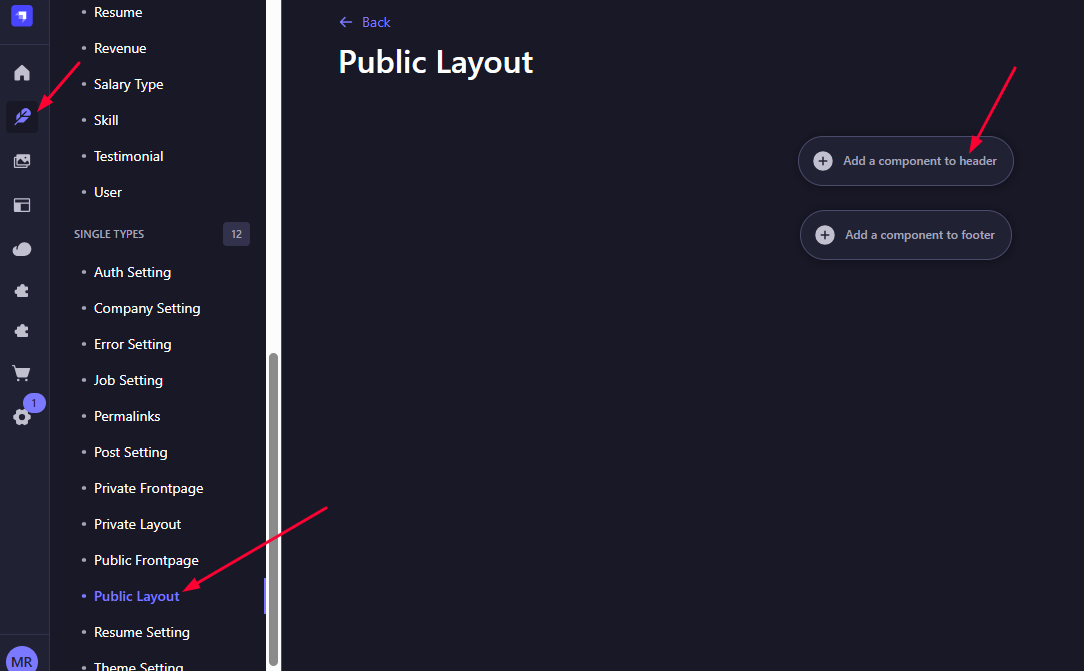
-
Here we will select
Main Menucomponent.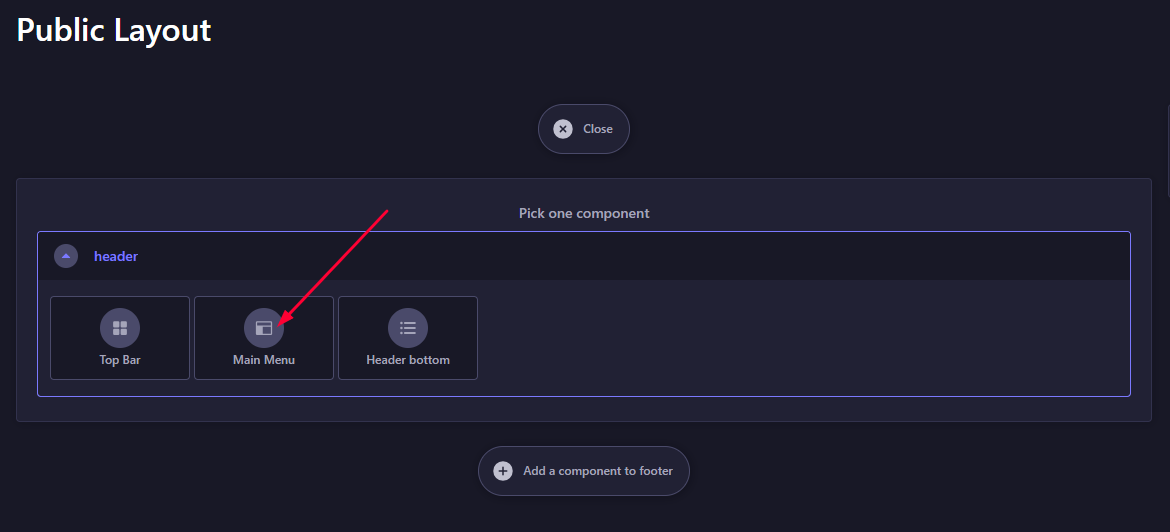
-
At this main menu component you can add
logo,main_menuand others.Here is default items example for
main_menuare given for our default pages.- Home:
/ - Find-job:
/find-job - Company:
/company - Candidate:
/find-candidates - Career Advice:
/career-advice
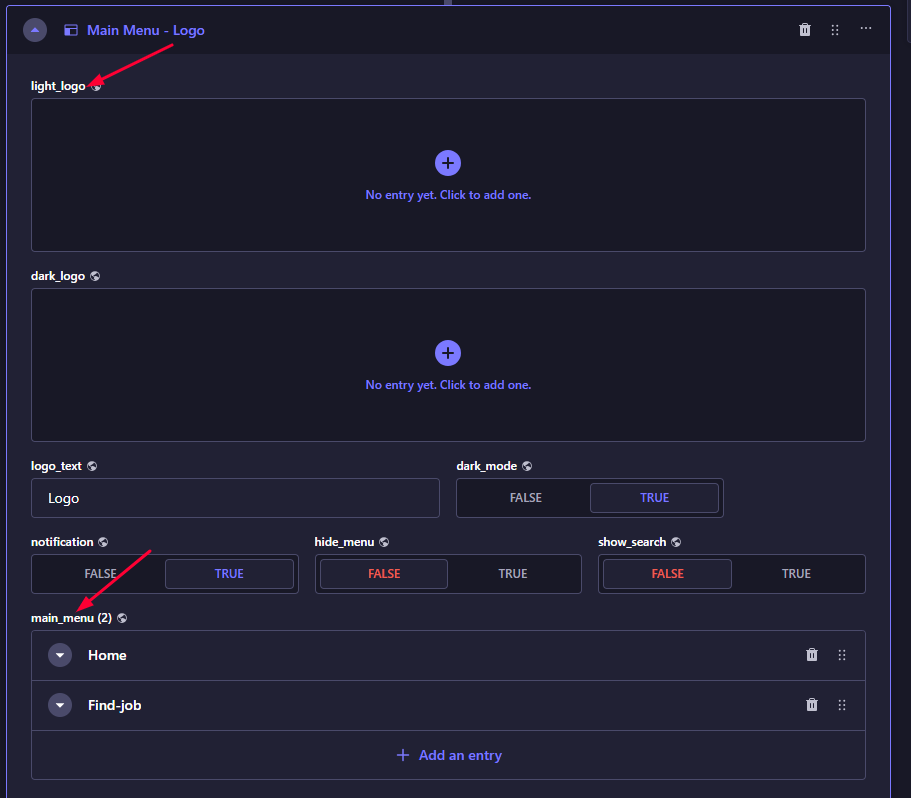
- Home:
-
And here we can also add
languagemenu,buttonoption (like Login button),profile_menu(Here make sure that, if you wantLogoutbutton, useidentifiervaluelogout).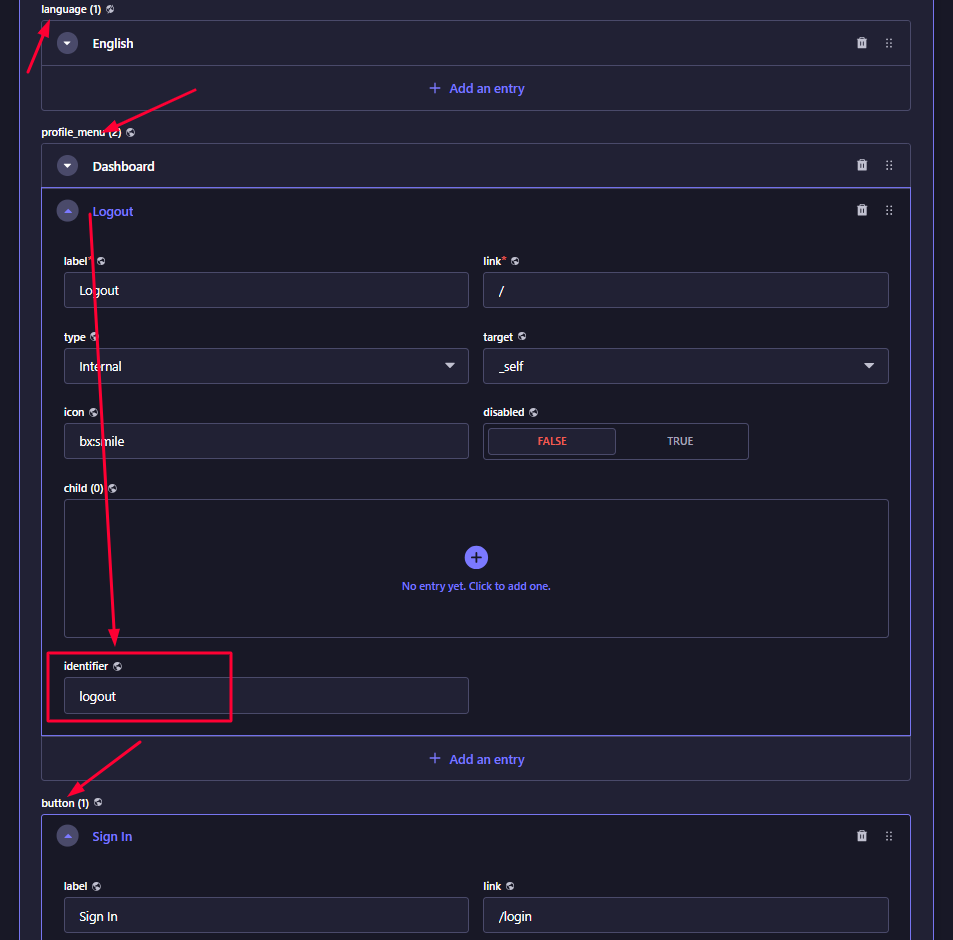
📑 Public Footer Setup
This footer is for all public pages layout.