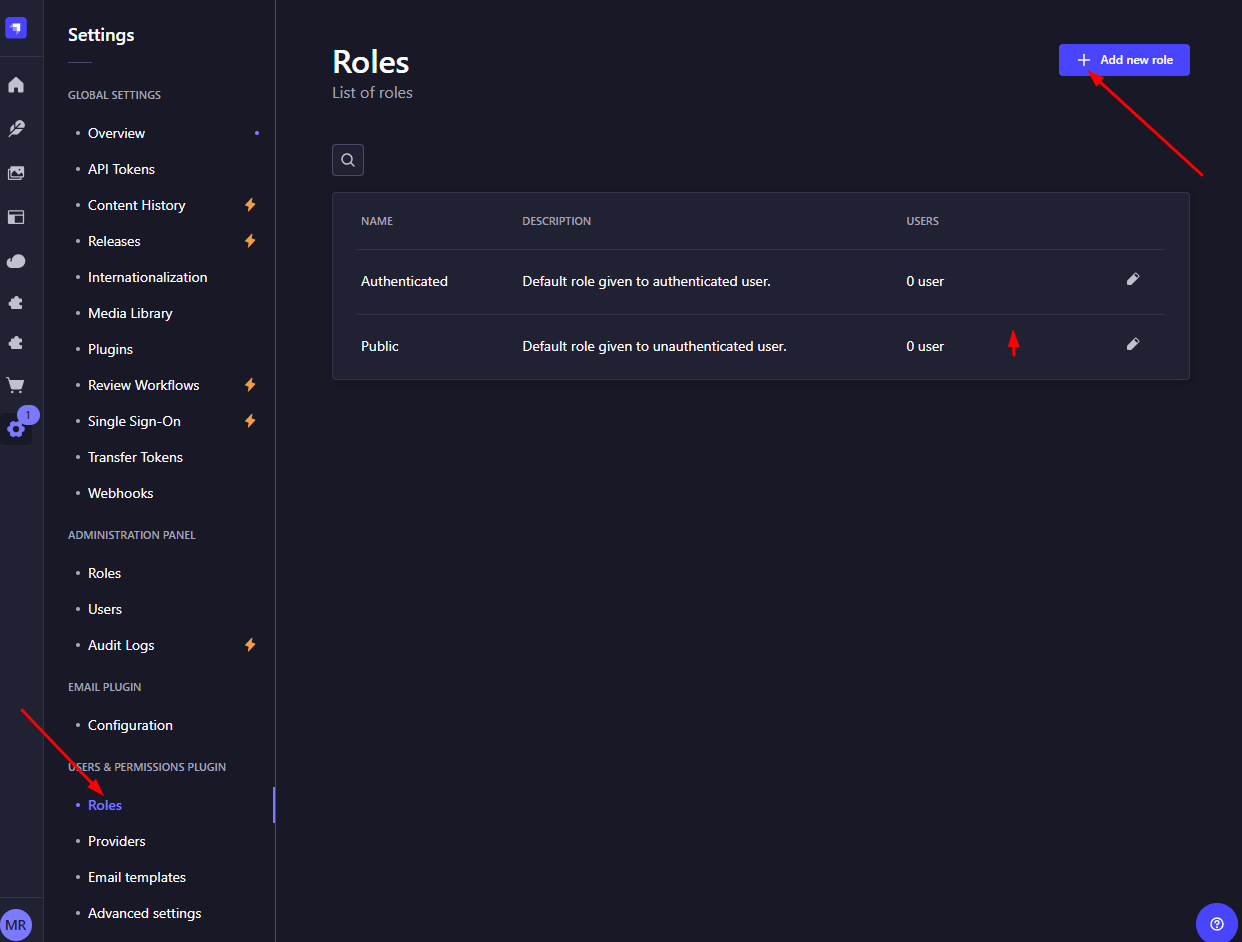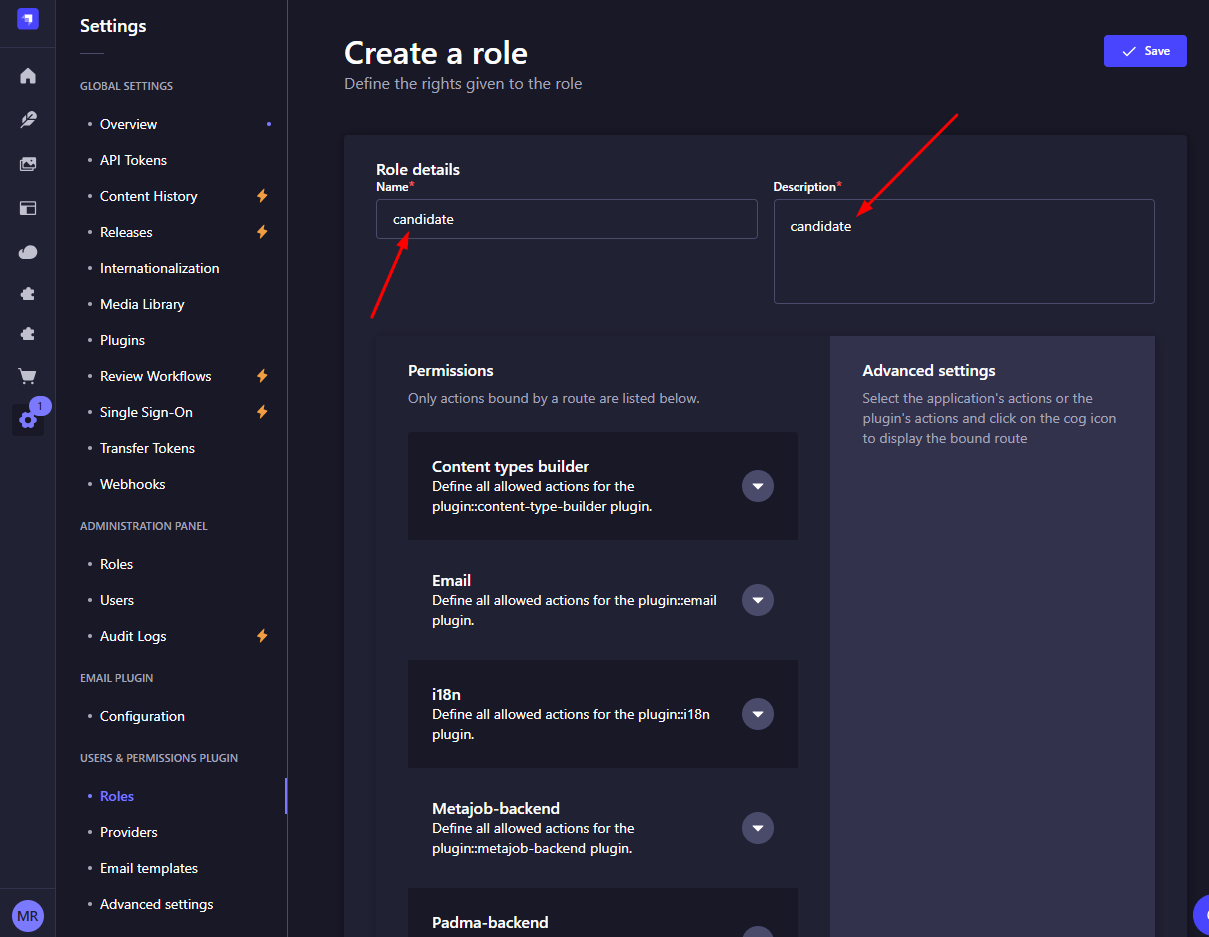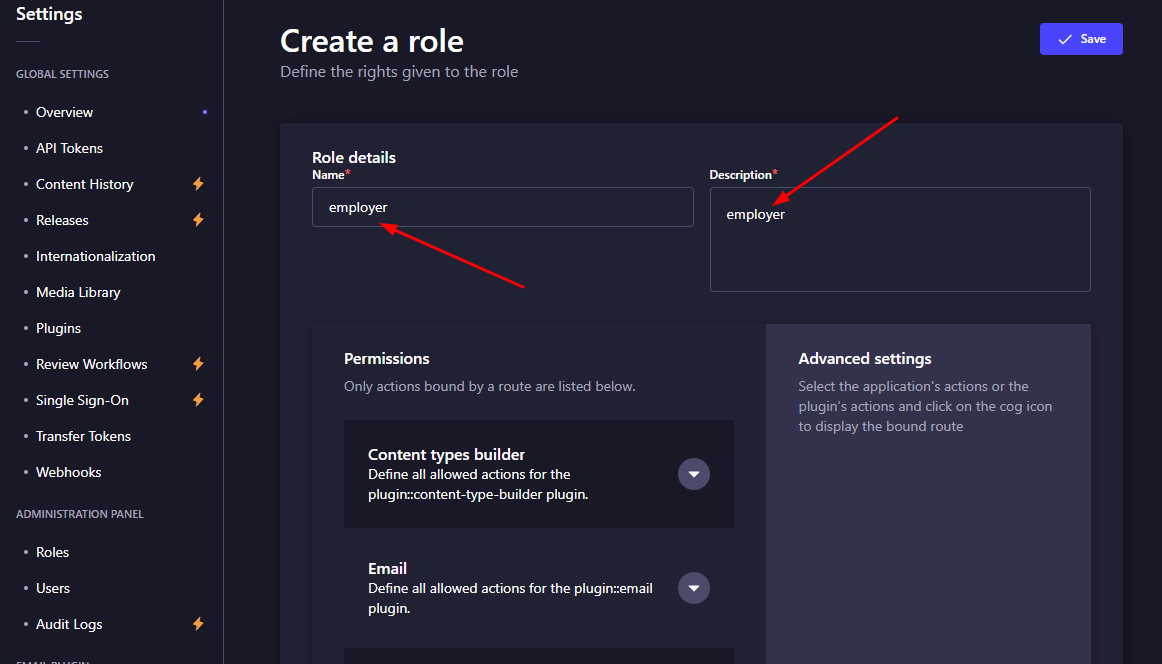Role Setup
Here, we need to create two roles: Candidate and Employer to unlock all platform functionalities. It's important to maintain role-based user access to ensure that each user only interacts with features relevant to their role.
🧑 Creating User Roles
⚙️ User Permission Setup
-
From Strapi dashboard Go to Settings → Roles (under USERS & PERMISSIONS PLUGIN).
Here you can see list of user roles (
candidate,employer). If don't have create those first.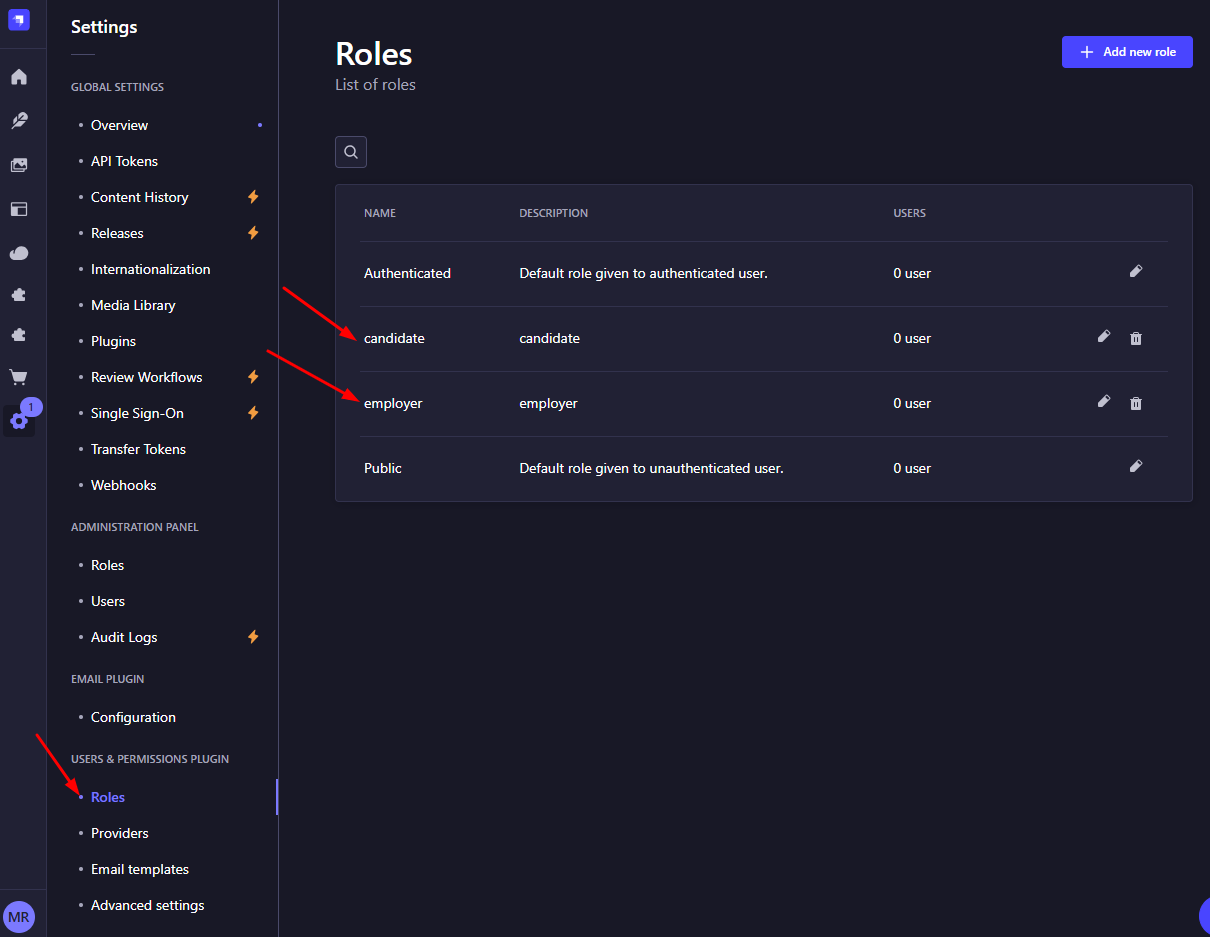
-
Now to add permission for
candidaterole, click the oncandidatefrom the list.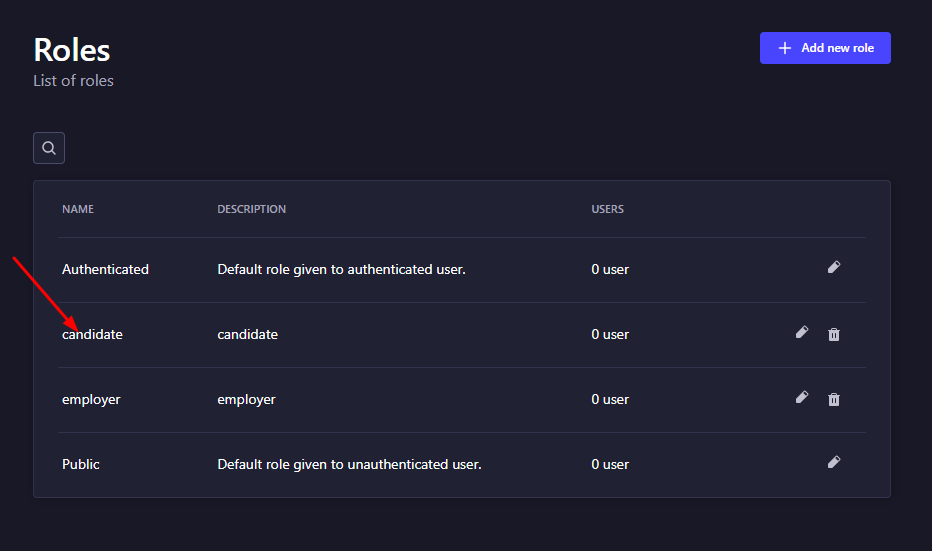
Then click on
Metajob-backend, this will open all the API lists.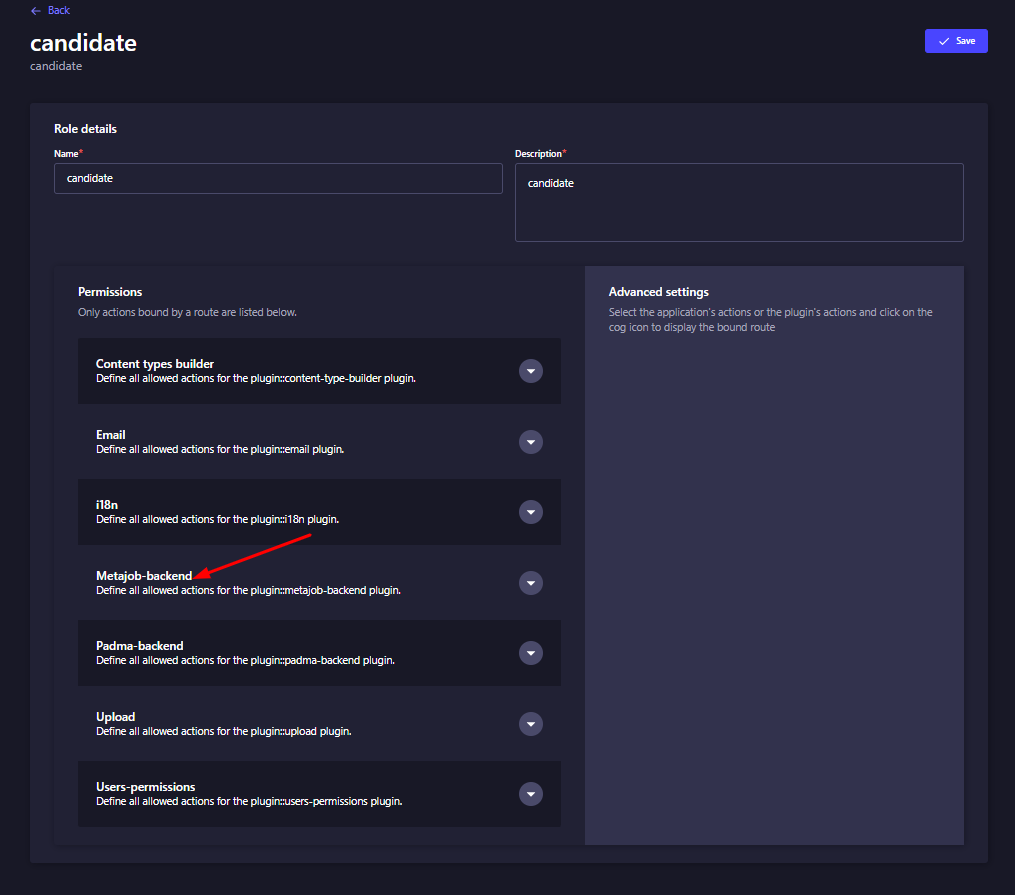
Now give
candidatepermission for the API's.- APPLIED-JOB
- AVG-SALARY
- BOOKMARK
- CHAT
- EMAIL-HISTORY
- EXPERIENCE-LEVEL
- MESSAGE
- RESUME
- SALARY-TYPE
- SKILL
-
Now to add permission for
employerrole, click the onemployerfrom the list.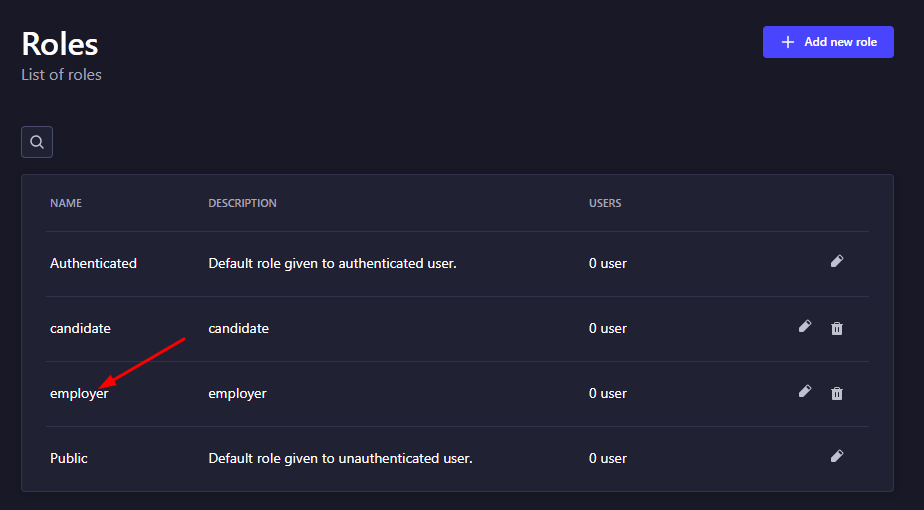
Then click on
Metajob-backend, this will open all the API lists.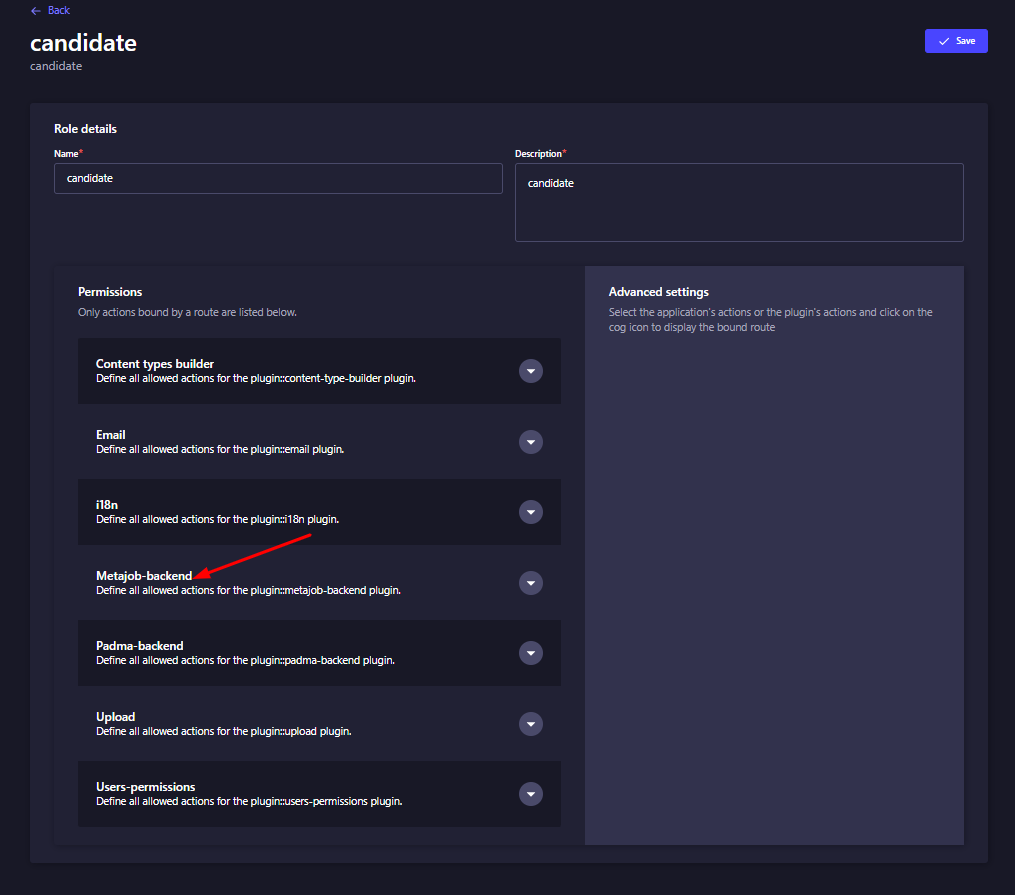
Now give
employerpermission for the API's.- AVG-SALARY
- BOOKMARK
- CHAT
- COMPANY
- COMPANY-SIZE
- EMAIL-HISTORY
- EXPERIENCE-LEVEL
- JOB
- JOB-CATEGORY
- JOB-TYPE
- MEMBERSHIP
- MESSAGE
- PACKAGE
- REVENUE
- SALARY-TYPE
- SKILL